Channels
In the chn.yml you can insert the credentials for a Telegram Bot, Twilio phone number, and/or Slack App.
telegram:
bot_key: MY_BOT_KEY
twilio:
account_sid: MY_ACCOUNT_SID
auth_token: MY_AUTH_TOKEN
number: MY_NUMBER
slack:
token: MY_SLACK_TOKEN
app_token: MY_SLACK_APP_TOKEN
Note
You can leave these fields empty and set the corresponding environment variable names with the CHATTO_CHN prefix, for example:
telegram:
bot_key: # CHATTO_CHN_TELEGRAM_BOT_KEY=this-is-my-telegram-bot-key
Telegram
You can connect your Chatto bot to Telegram by providing your Telegram Bot Key, either directly in the chn.yml file or by setting the CHATTO_CHN_TELEGRAM_BOT_KEY environment variable.
You must set the bot's webhook to the /channels/telegram endpoint in order to receive messages.
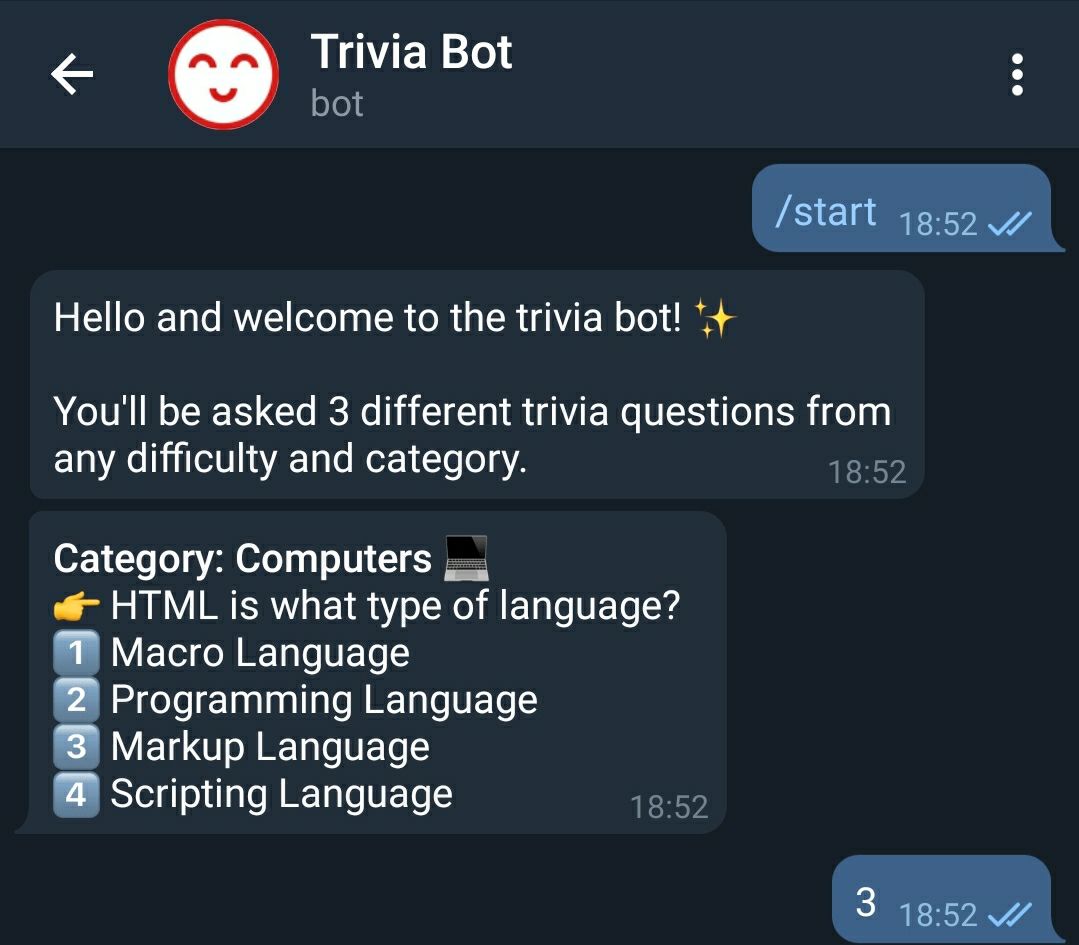
Twilio
Similarly, connect your bot to Twilio by adding your credentials to the file or by setting the corresponding environment variables (CHATTO_CHN_TWILIO_ACCOUNT_SID, etc.).
You must set the webhooks to the /channels/twilio endpoint in order to receive messages.
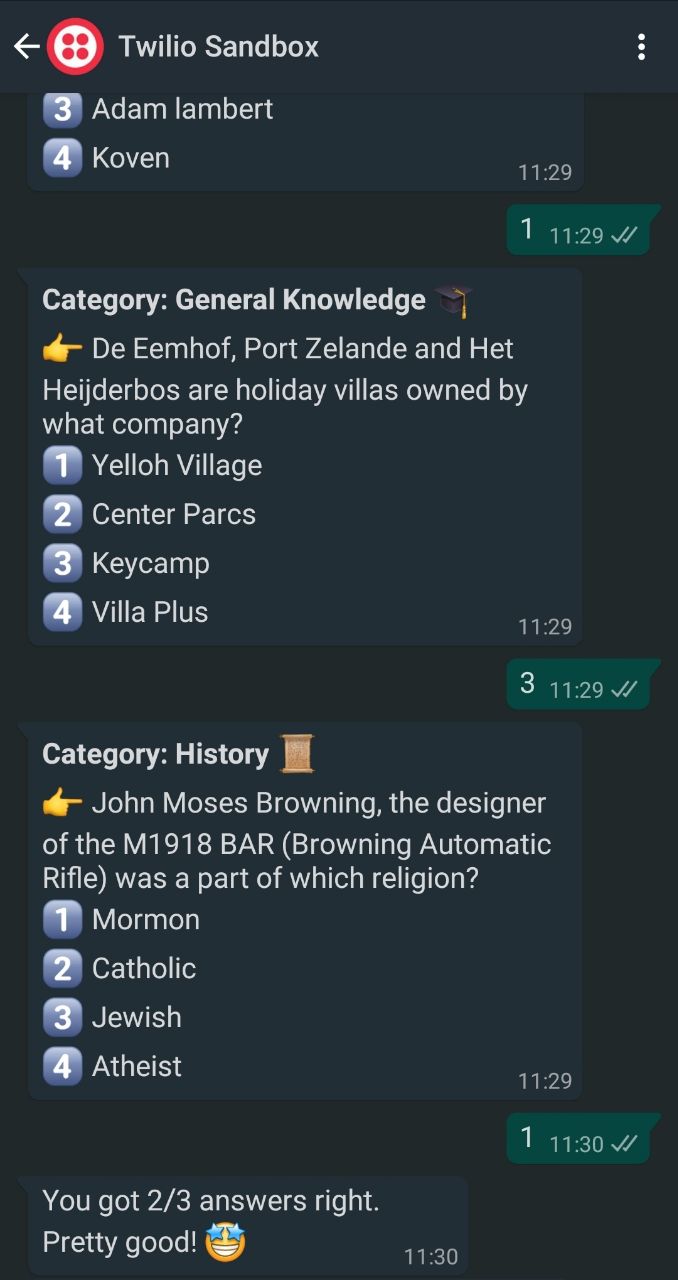
Slack
You can connect your bot to your Slack workspace by adding your Slack App Tokens to the chn.yml file directly or set the CHATTO_CHN_SLACK_TOKEN and CHATTO_CHN_SLACK_APP_TOKEN environment variables.
Event Subscriptions
You can use Slack Event Subscriptions to interact with your bot. To receive messages make sure you:
- Enable Event Subscriptions and set the request URL to
/channels/slack. - Subscribe to
app_mentionandmessage.imevents.
Socket Mode
You can also use your bot in Slack's socket mode. To do this:
- Enable Socket Mode on your app.
-
Add the generated token to the chn.yml as
app_token, along with the bot token. The file should look like this:slack: token: xoxb-my-bot-token app_token: xapp-1-my-app-token
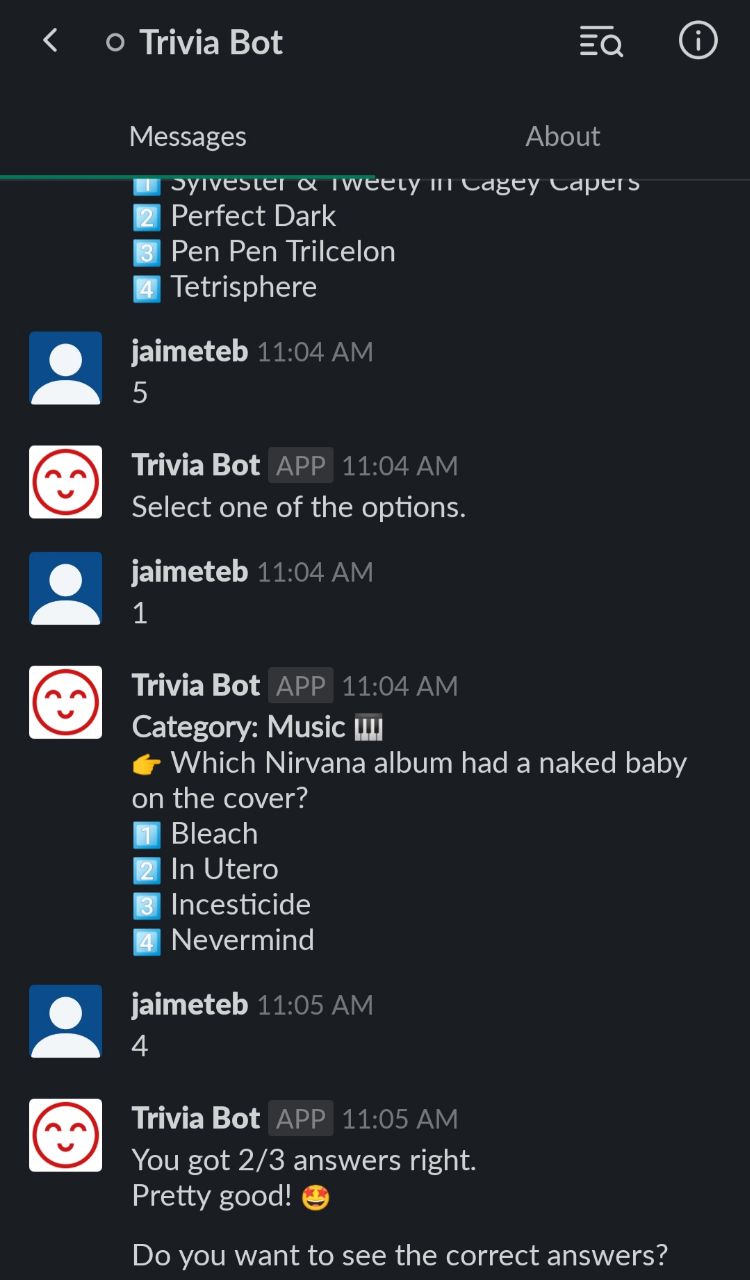
Delay
You can set a delay between messages being sent from the channels:
telegram:
bot_key: MY_BOT_KEY
delay: 1s